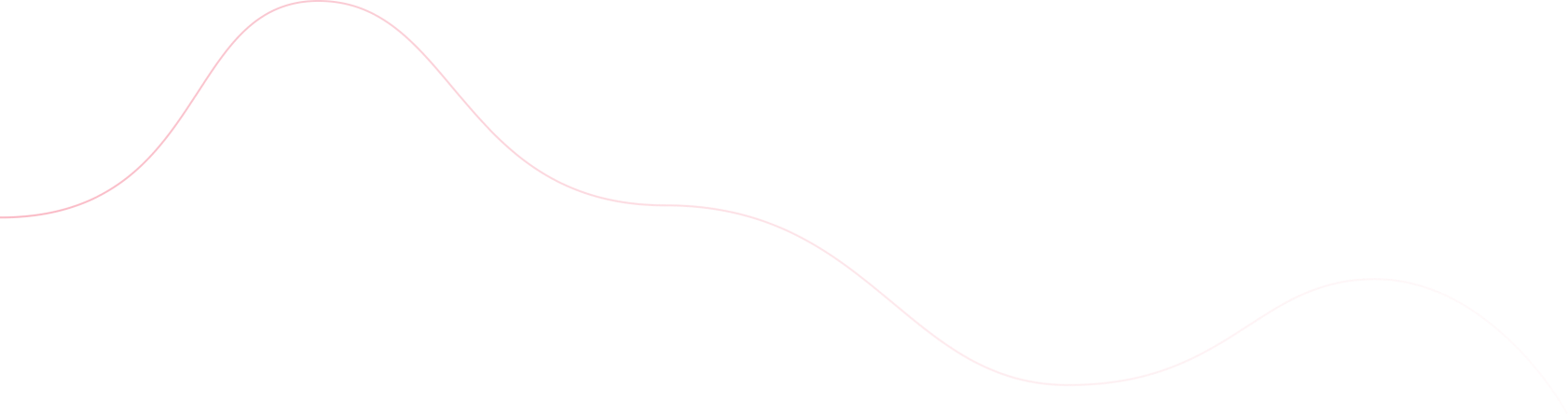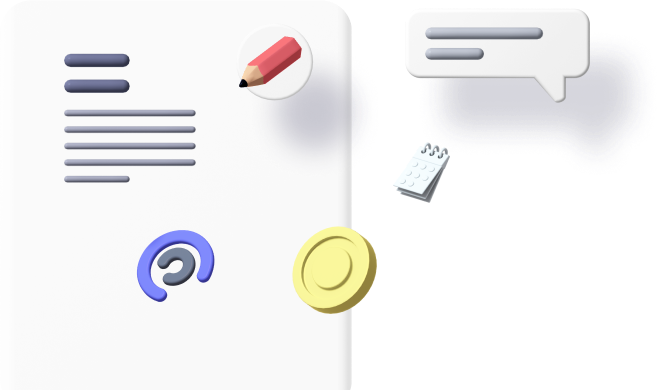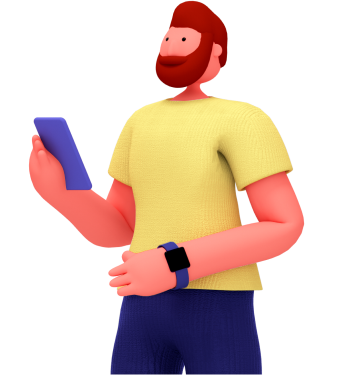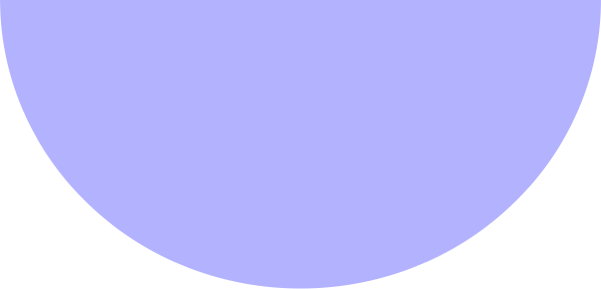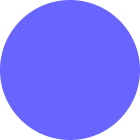There’s so much fun in using your wide LCD TV to watch your full Android movies. There are very few known ways through which one can connect an Android device to a television, one of them is via a HDMI cord which transmits your Android phone’s audio-visuals to a TV equipped with a HDMI port.
However, connecting to the TV wirelessly can even be more fun and a better option to opt for. This is by far, the best alternative to HDMI Chords as it gives you the opportunity to watch or even stream live matches via your Android phone and have it displayed fully on your TV in real time.
To get started, all you need is Miracast. Wondering how it works? Let’s dive in then!
Miracast is a wireless display designed for mirroring a smartphone, tablet, or PC’s screen to a television without requiring any physical HDMI cable. It’s becoming more widespread with each passing day. The Roku 3 and Roku Streaming Stick recently gained support for Miracast.
To make use of Miracast, you need an Android phone that is compatible with the Miracast Technology and fortunately, all Android versions from 4.2 and above are Miracast or Wireless Display enabled so your Partner Mobile smartphone can do this as well. Below is how to go set everything up nice and easy:
- First your TV has to be Miracast enabled and fortunately again, most modern TVs are Miracast enabled. If your TV is not enabled, you have to opt for the alternative, which is acquiring a Miracast receiver or screen cast dongle that you will insert in your TV 2nd HDMI outlet to make it Miracast enabled.
- Switch on your TV set and change the display to input mode.
- Head to Settings>display>cast screen on your Android phone.
- While on the Cast Screen, tap the menu soft key on your phone and select Enable Wireless Display.
- Wait for it to search and detect the TV Miracast screen, which when detected, will pop up on your phone’s cast screen.
- All you need to do after it has displayed the TV Miracast on your phone is to select it and your Android device screen will then begin displaying on your TV screen
It’s that simple. Watch, and enjoy the experience.
If you were successful with this, share your feedback. We would love to hear from you.